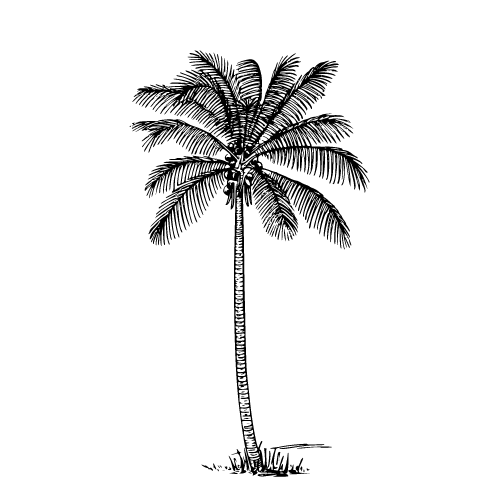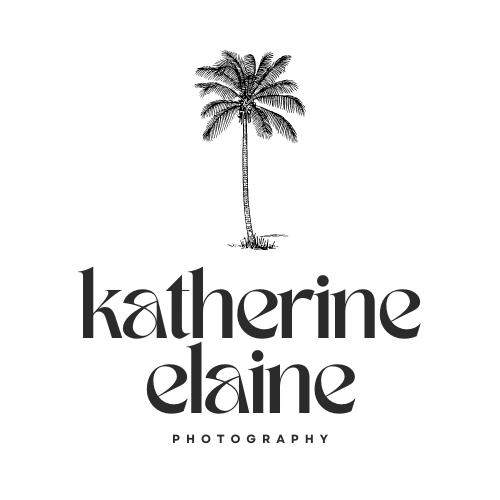Image 1 of 11
Image 1 of 11

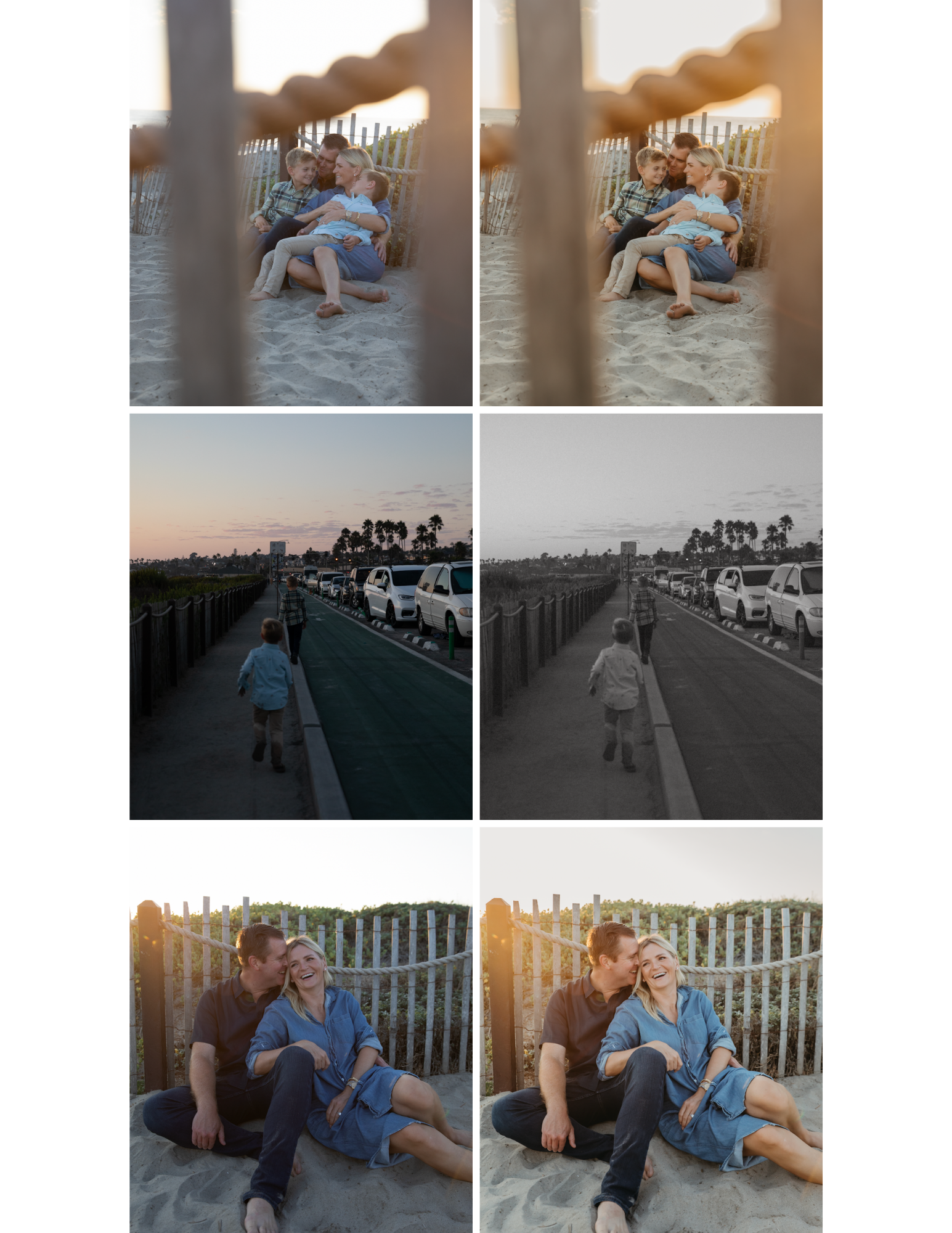 Image 2 of 11
Image 2 of 11
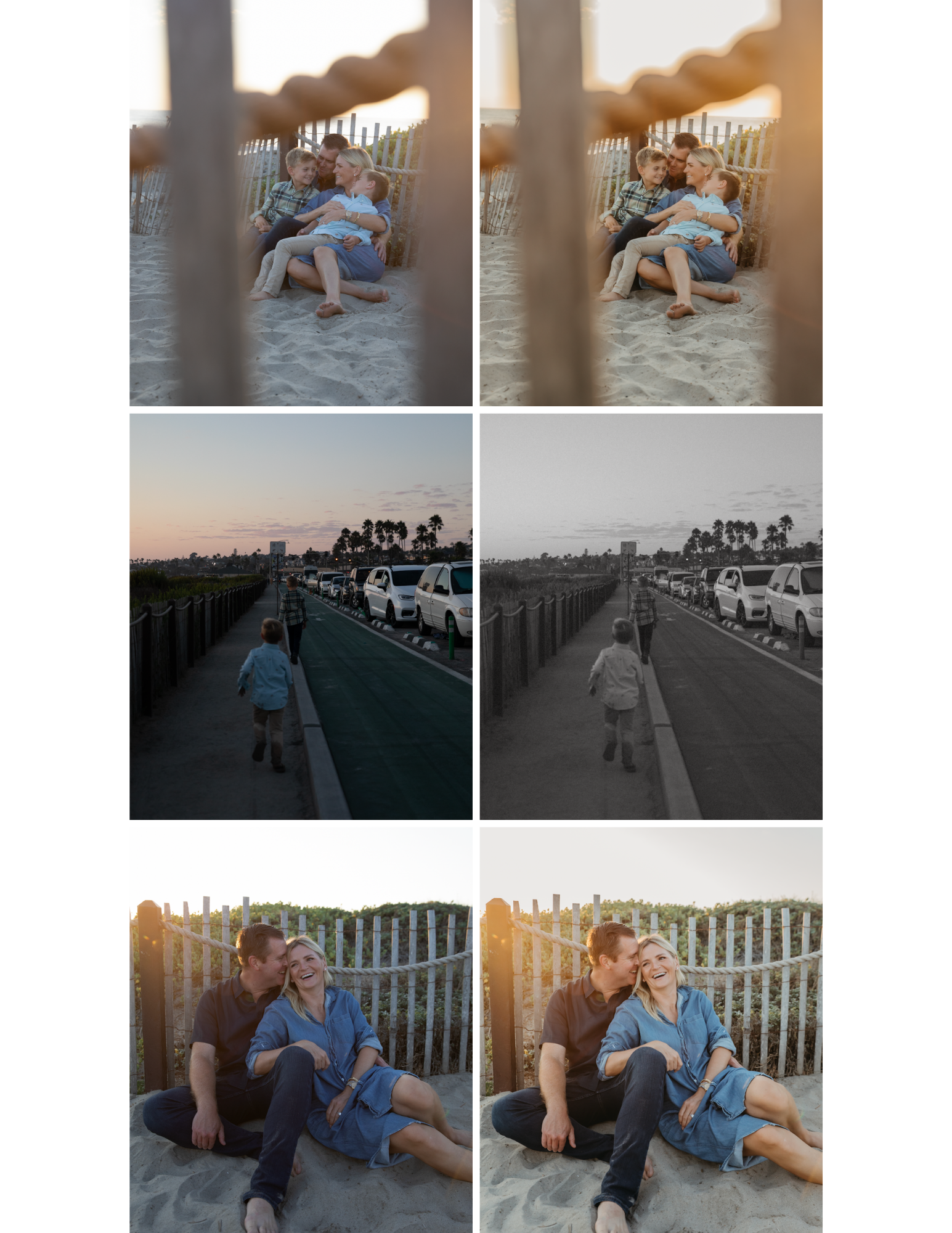
 Image 3 of 11
Image 3 of 11

 Image 4 of 11
Image 4 of 11

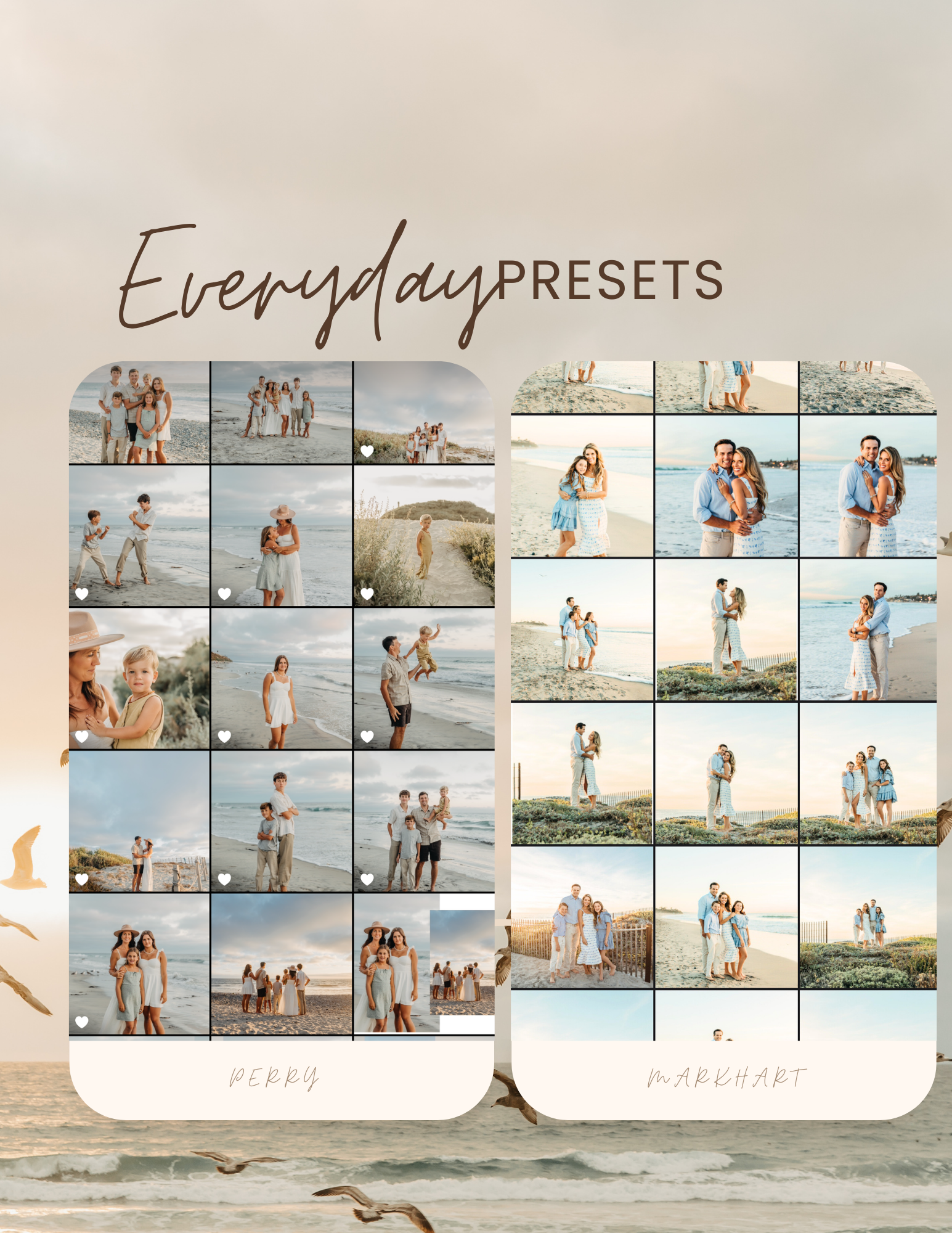 Image 5 of 11
Image 5 of 11
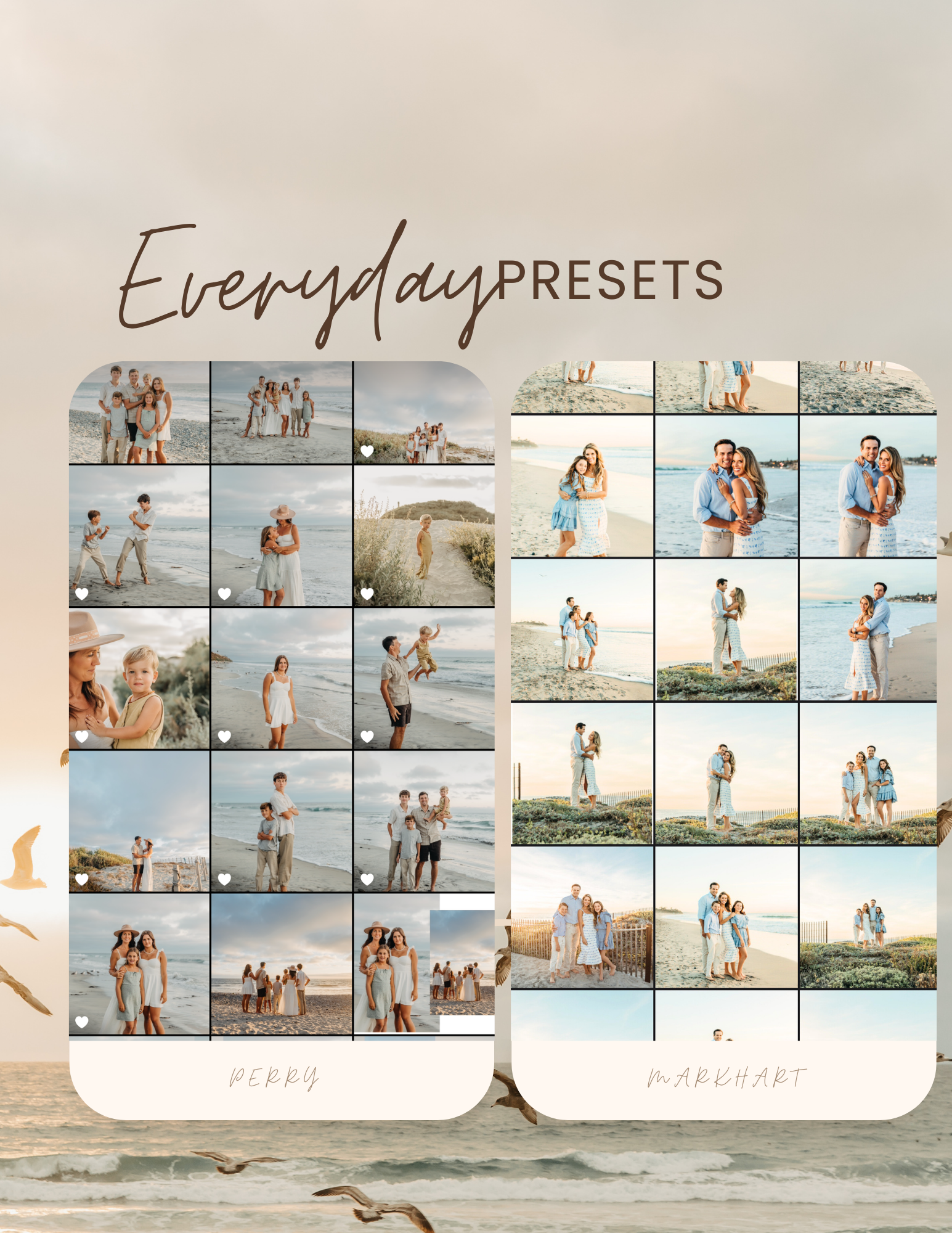
 Image 6 of 11
Image 6 of 11

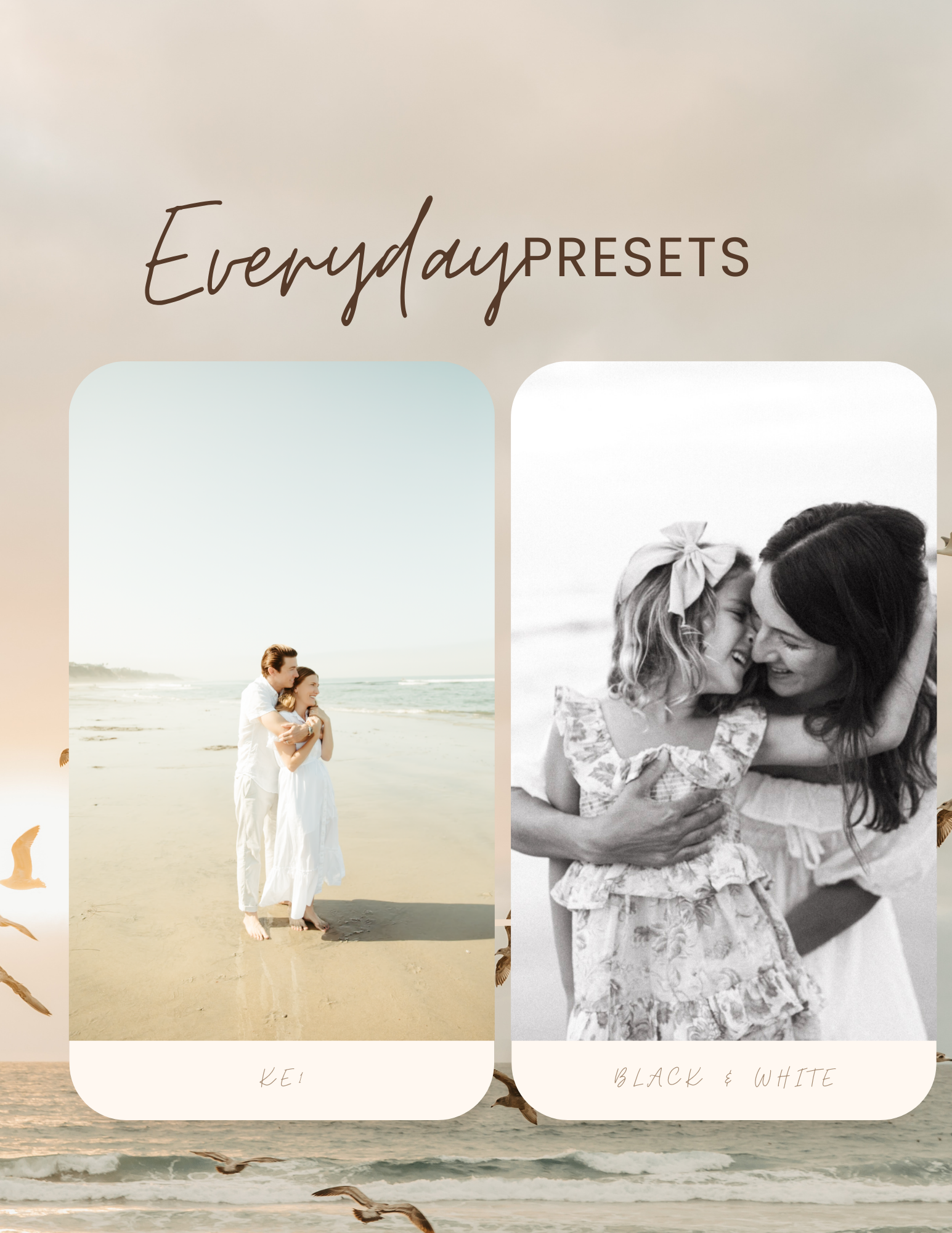 Image 7 of 11
Image 7 of 11
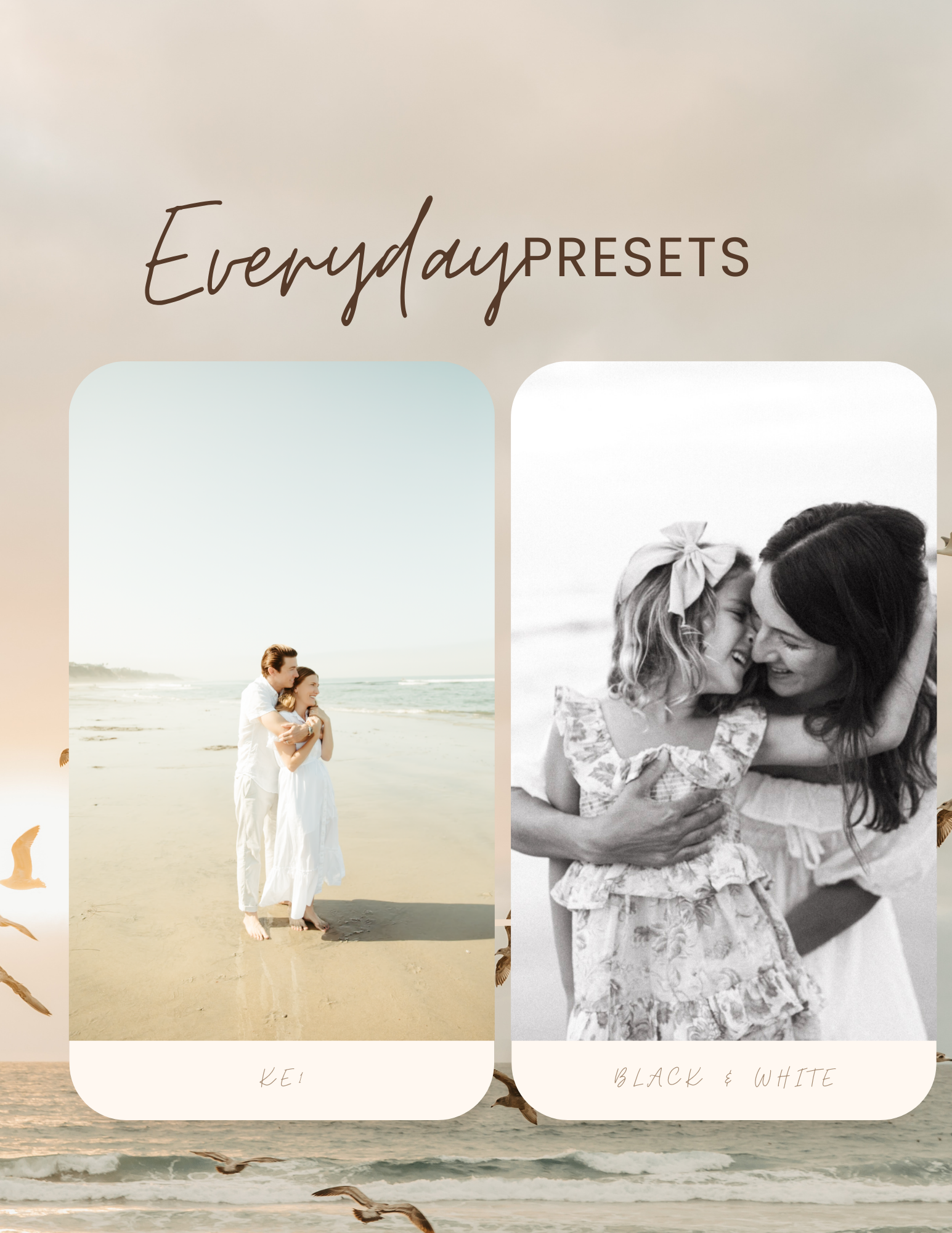
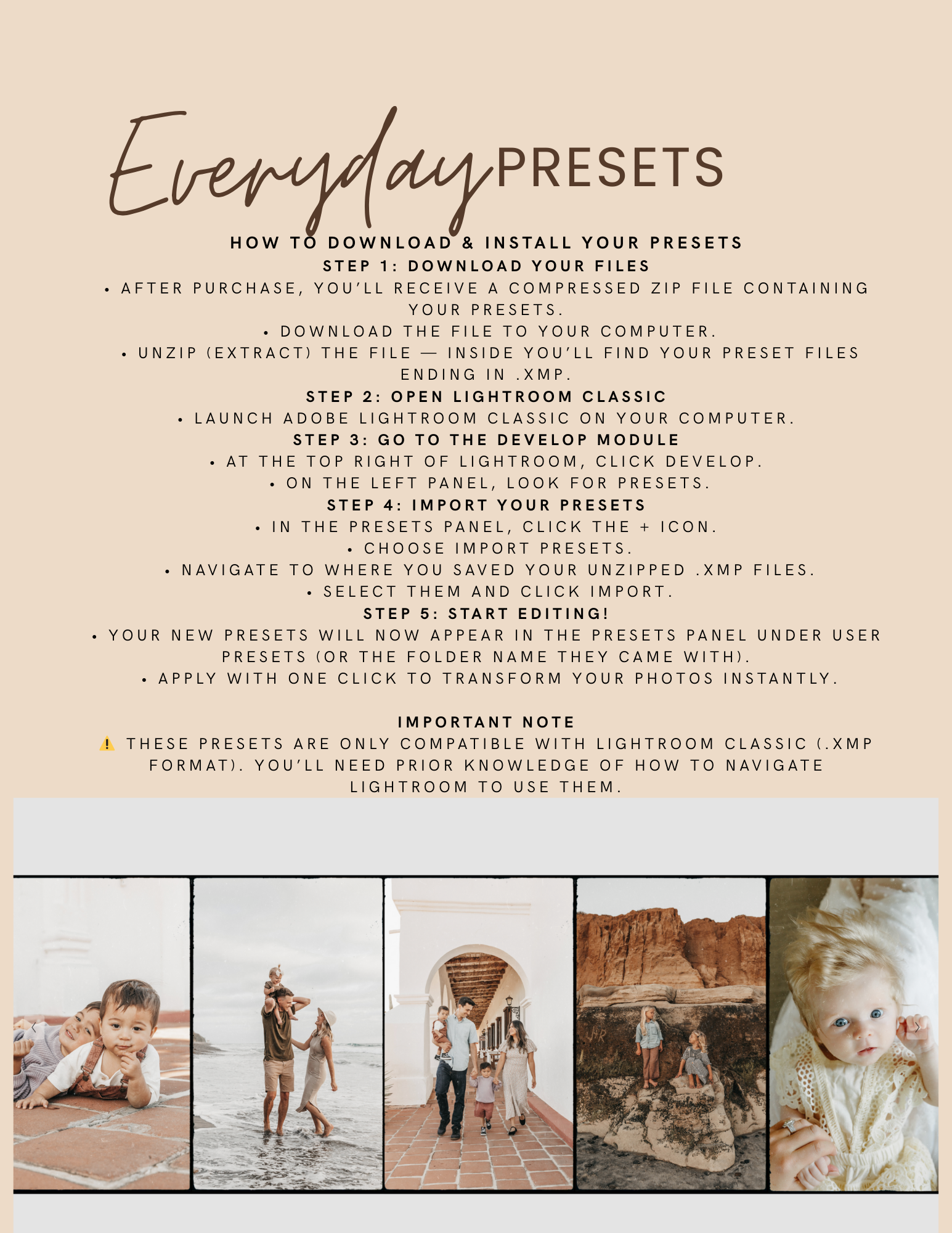 Image 8 of 11
Image 8 of 11
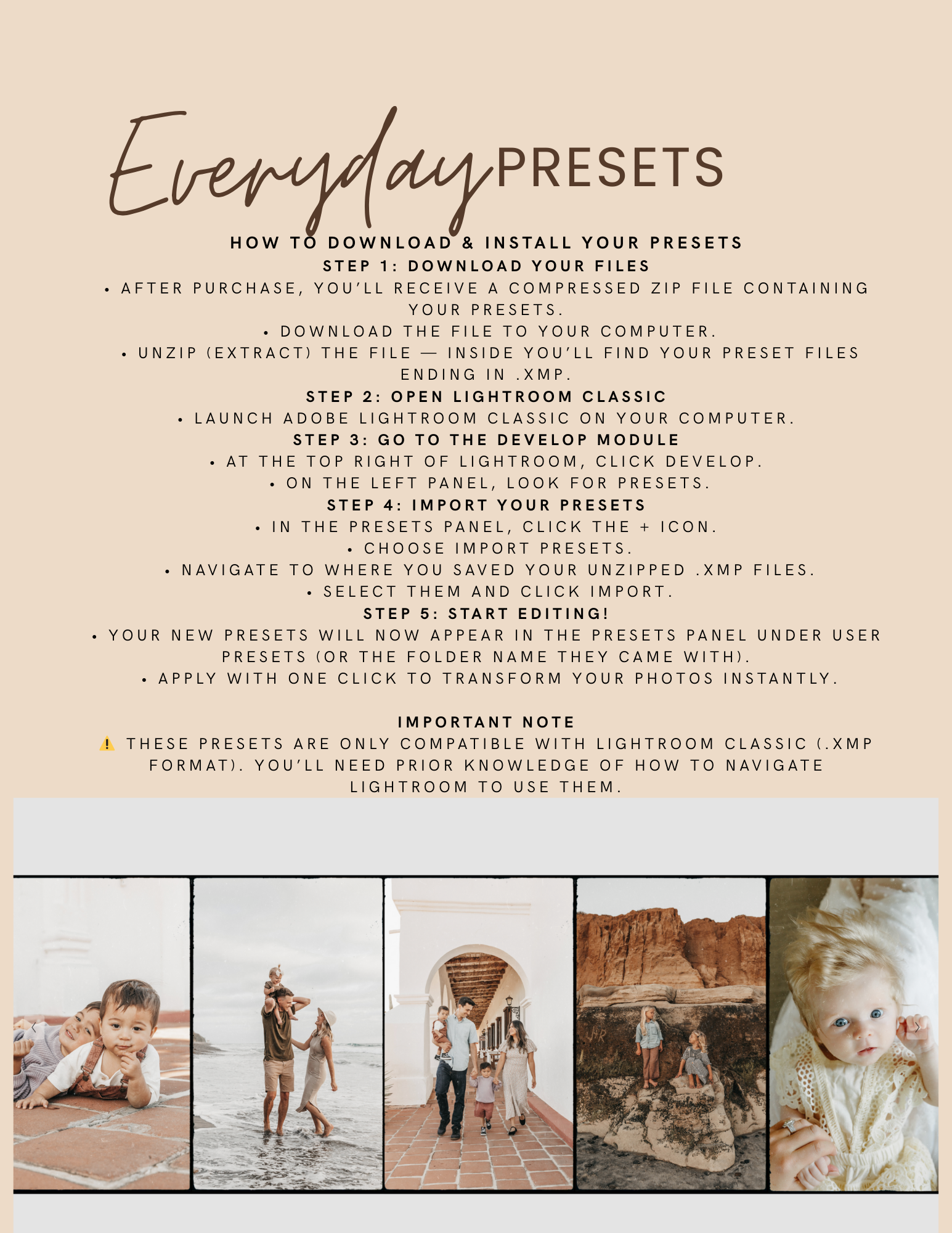
 Image 9 of 11
Image 9 of 11

 Image 10 of 11
Image 10 of 11

 Image 11 of 11
Image 11 of 11


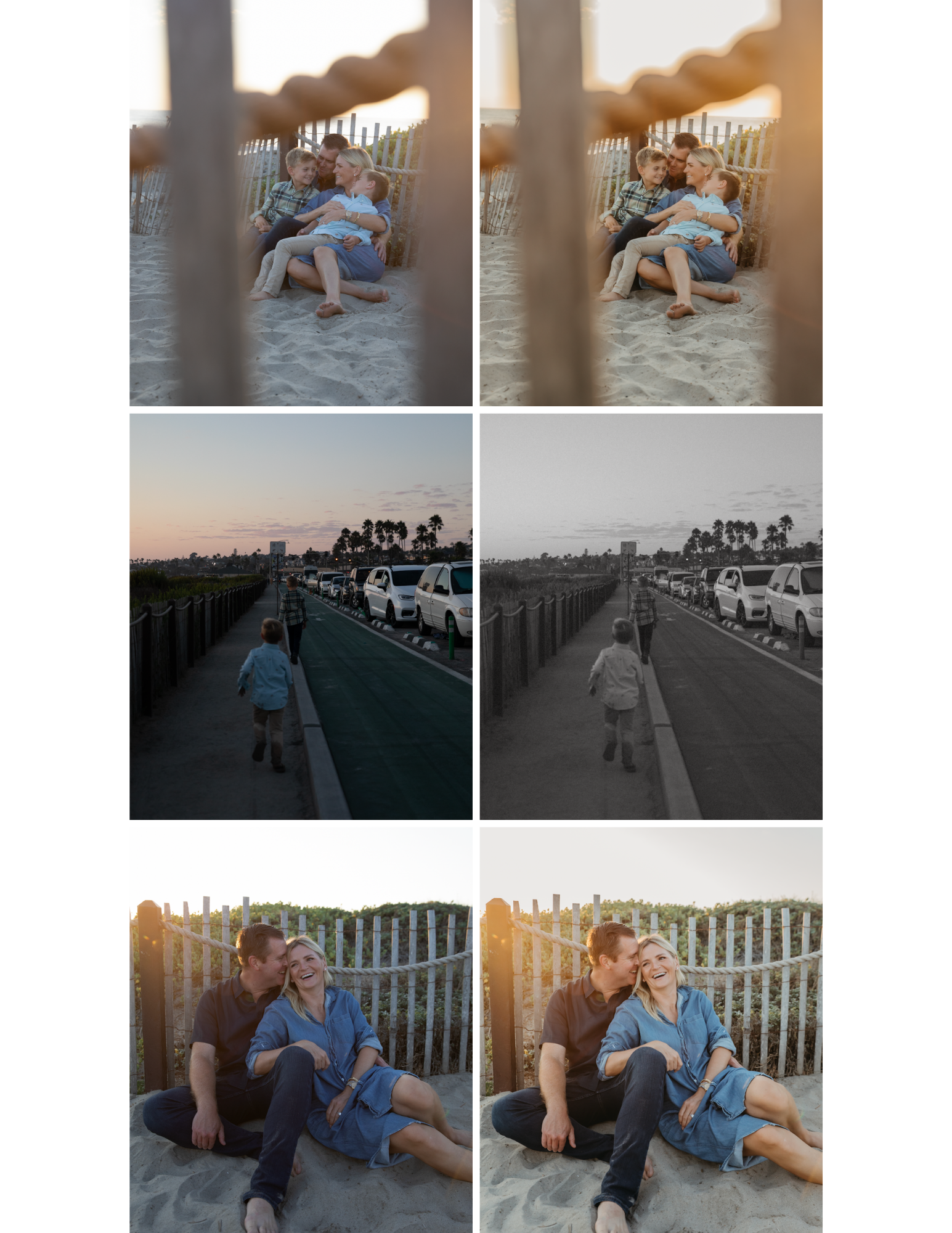


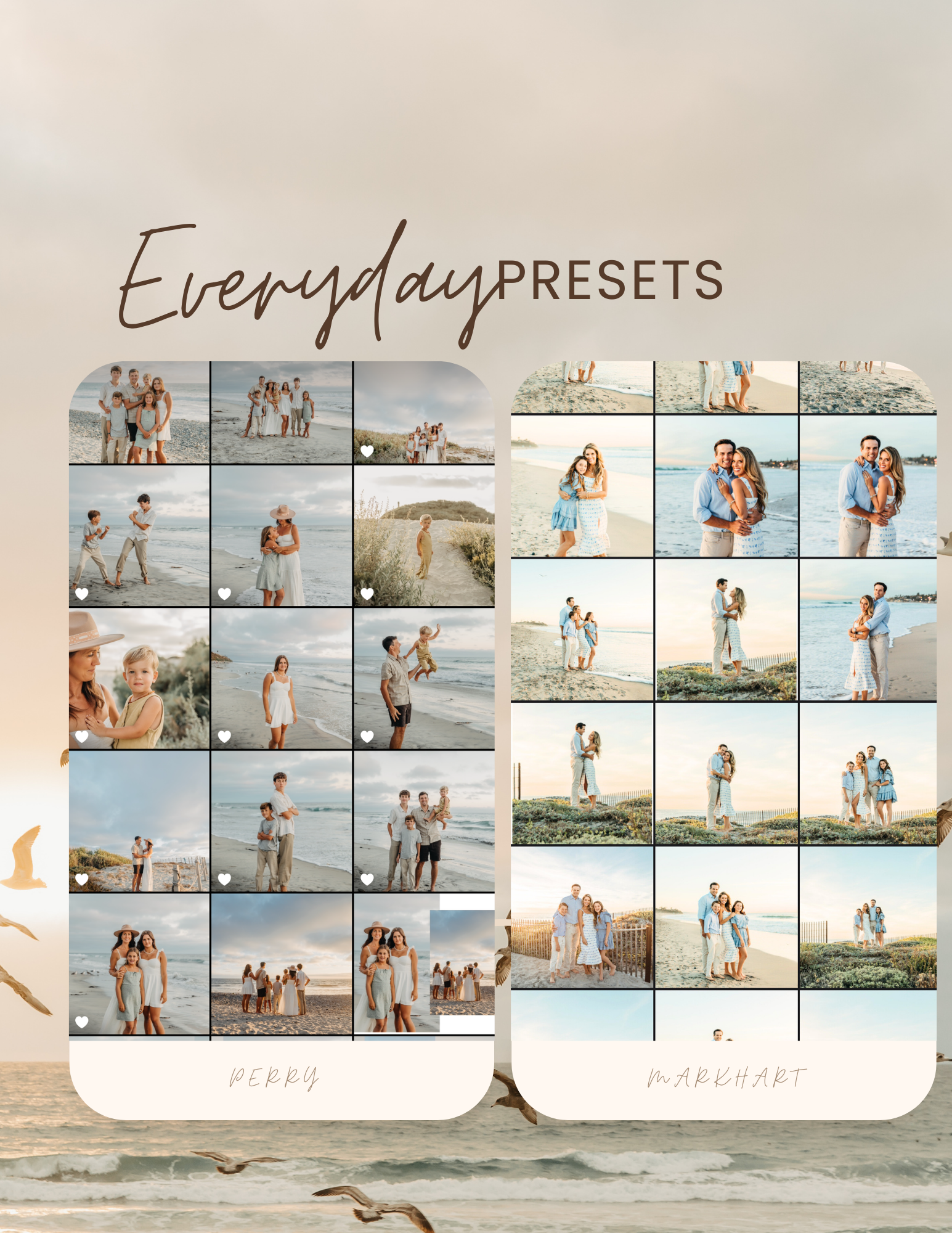

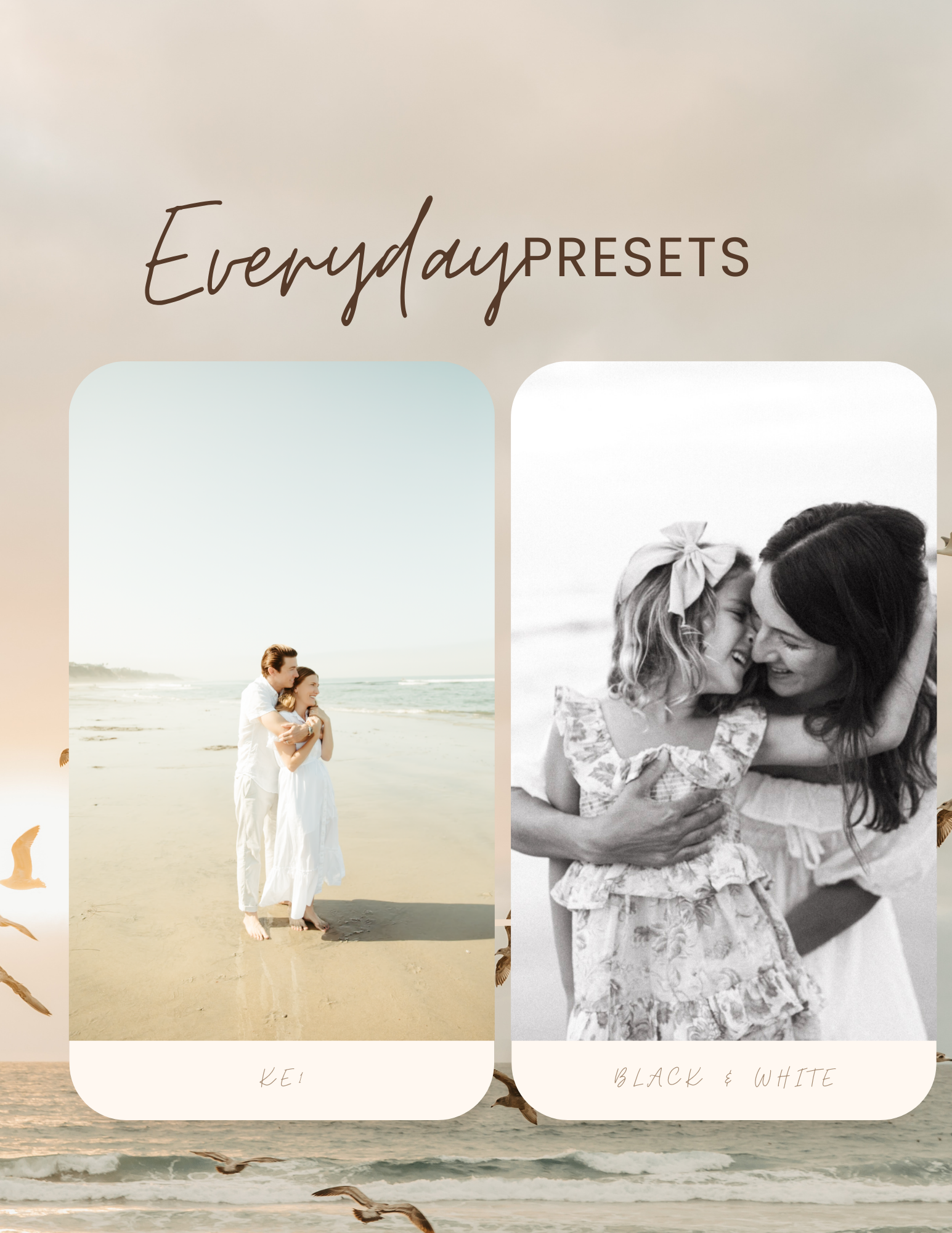
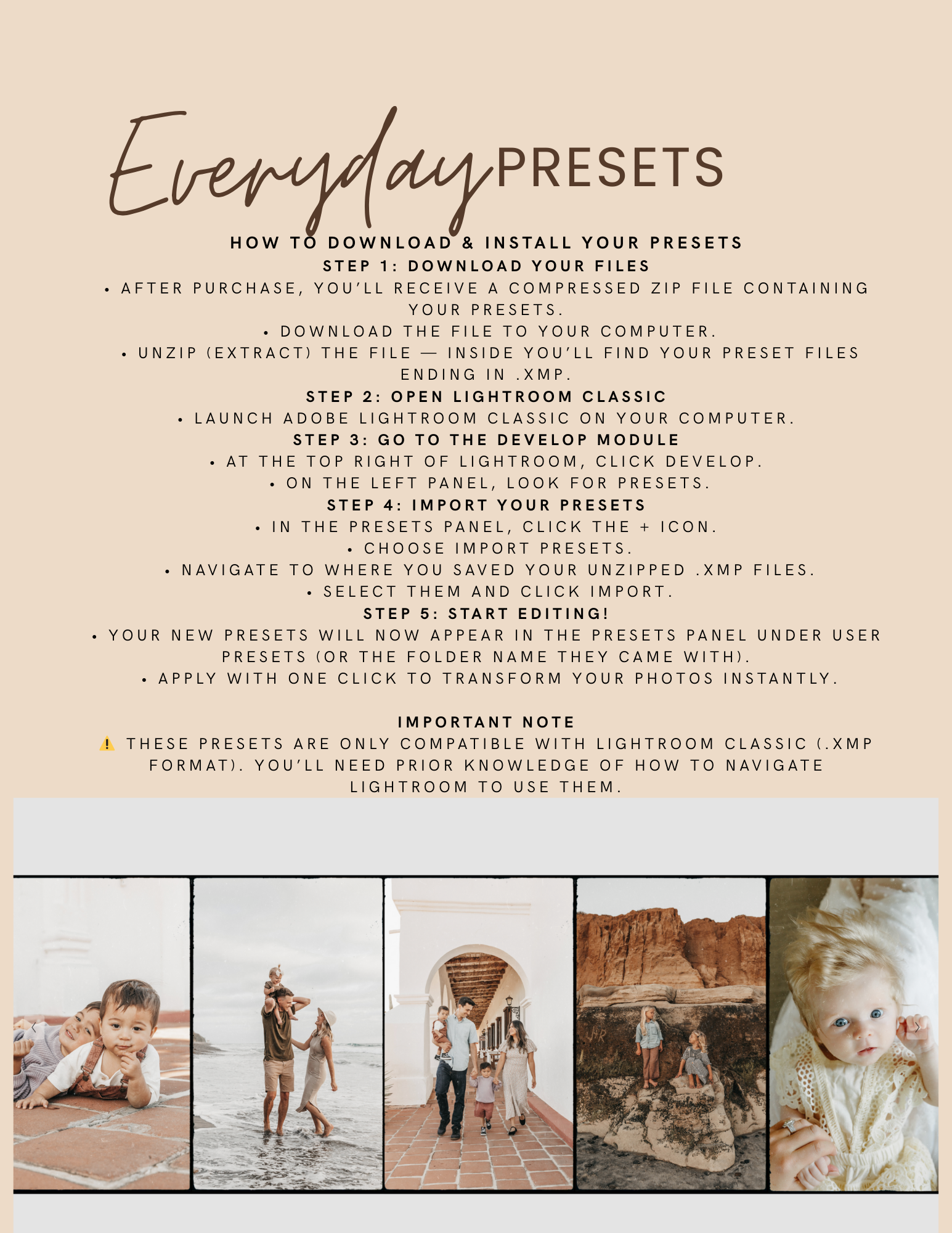



One Click EveryDay Preset Collection
The One Click Every DayEdit Preset Collection
Transform your photos in seconds with the One Click Edit Preset Collection. Designed for ease and versatility, this collection includes:
3 stunning color presets to instantly enhance your images with rich, vibrant tones
1 timeless black & white preset for classic, dramatic edits
1 color corrector preset featuring white balance, warm tone, and cool tone adjustments—perfect for fine-tuning your photos with just a click
Whether you’re a beginner or a seasoned photographer, these presets give you professional-quality results in one simple step. Create a cohesive, eye-catching look across your photos and save hours of editing time—just apply and watch your images come to life.
⚠️ Important Notes
This is a digital product—no returns, exchanges, or refunds will be offered.
Presets are provided in .XMP format. You will need prior knowledge of how to upload and install .XMP files into Lightroom Classic before purchasing.📥 How to Download & Install Your Presets
📥 How to Download & Install Your Presets
Step 1: Download Your Files
After purchase, you’ll receive a compressed ZIP file containing your presets.
Download the file to your computer.
Unzip (extract) the file — inside you’ll find your preset files ending in .XMP.
Step 2: Open Lightroom Classic
Launch Adobe Lightroom Classic on your computer.
Step 3: Go to the Develop Module
At the top right of Lightroom, click Develop.
On the left panel, look for Presets.
Step 4: Import Your Presets
In the Presets panel, click the + icon.
Choose Import Presets.
Navigate to where you saved your unzipped .XMP files.
Select them and click Import.
Step 5: Start Editing!
Your new presets will now appear in the Presets panel under User Presets (or the folder name they came with).
Apply with one click to transform your photos instantly.
⚠️ Note: These presets are only compatible with Lightroom Classic (.XMP format). You’ll need prior knowledge of how to navigate Lightroom to use them.
Lightroom presets
Lightroom Classic presets (.XMP)
One click photo presets
Color correction presets
Black and white Lightroom preset
Warm tone preset
Cool tone preset
Vibrant color editing presets
Presets for photographers/bloggers
Digital Lightroom preset pack
The One Click Every DayEdit Preset Collection
Transform your photos in seconds with the One Click Edit Preset Collection. Designed for ease and versatility, this collection includes:
3 stunning color presets to instantly enhance your images with rich, vibrant tones
1 timeless black & white preset for classic, dramatic edits
1 color corrector preset featuring white balance, warm tone, and cool tone adjustments—perfect for fine-tuning your photos with just a click
Whether you’re a beginner or a seasoned photographer, these presets give you professional-quality results in one simple step. Create a cohesive, eye-catching look across your photos and save hours of editing time—just apply and watch your images come to life.
⚠️ Important Notes
This is a digital product—no returns, exchanges, or refunds will be offered.
Presets are provided in .XMP format. You will need prior knowledge of how to upload and install .XMP files into Lightroom Classic before purchasing.📥 How to Download & Install Your Presets
📥 How to Download & Install Your Presets
Step 1: Download Your Files
After purchase, you’ll receive a compressed ZIP file containing your presets.
Download the file to your computer.
Unzip (extract) the file — inside you’ll find your preset files ending in .XMP.
Step 2: Open Lightroom Classic
Launch Adobe Lightroom Classic on your computer.
Step 3: Go to the Develop Module
At the top right of Lightroom, click Develop.
On the left panel, look for Presets.
Step 4: Import Your Presets
In the Presets panel, click the + icon.
Choose Import Presets.
Navigate to where you saved your unzipped .XMP files.
Select them and click Import.
Step 5: Start Editing!
Your new presets will now appear in the Presets panel under User Presets (or the folder name they came with).
Apply with one click to transform your photos instantly.
⚠️ Note: These presets are only compatible with Lightroom Classic (.XMP format). You’ll need prior knowledge of how to navigate Lightroom to use them.
Lightroom presets
Lightroom Classic presets (.XMP)
One click photo presets
Color correction presets
Black and white Lightroom preset
Warm tone preset
Cool tone preset
Vibrant color editing presets
Presets for photographers/bloggers
Digital Lightroom preset pack